Navigating the System
This page provides information about navigating through the system.
|
|
Information The application layout will be displayed in a vertical orientation if your account has that feature enabled. For more details about navigating through this UI, refer to DMS Vertical Navigation. |
To access the Deductions Management application, copy and paste the following link in the web browser or click the link holding Ctrl Key on the keyboard: http://cloud.highradius.com
|
|
Information The following are the recommended browsers for the Order to Cash applications:
|
Logging in to the Application
To login to the application, enter your account information in the Username and Password fields of the Sign In window, and click Submit.
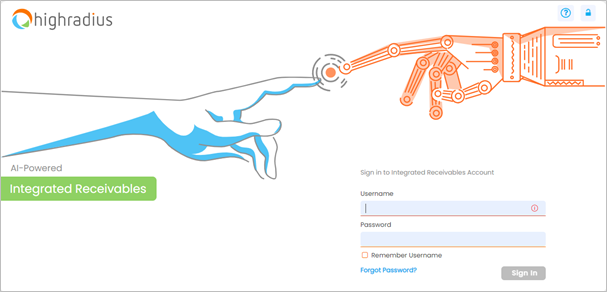
|
|
Note If you are an SSO user, you can directly access the application by clicking the link from your portal. |
Links on the Sign In Window
You can also perform the following actions on the Login screen:
|
Link |
Action |
|
|
Select this checkbox to save your Username so that it can be auto-populated the next time you log in to the application. |

|
Click this link to reset your password. You will be prompted to provide a valid login and official email address. A One Time Code (OTC) will be sent to your official email address so that you can use it to reset your password. Refer to section Navigating the System for more details. |
|
|
Click this icon in the case your account has been locked. You will be prompted to provide a valid login and official email address. A One Time Code (OTC) will be sent to your official email address so that you can use it to unlock your account. Refer to section Navigating the System for more details. |
|
|
Click this link to send an email to Technical Support reporting the issue. |
Using Forgot Password Option
If you forget the password, follow these steps:
-
Click Forgot Password link on the login screen.
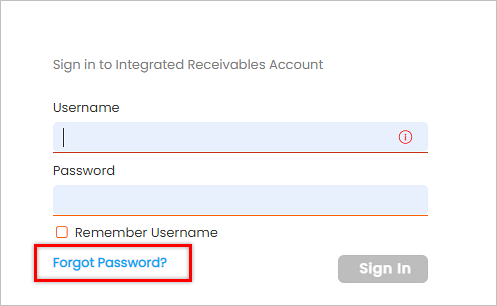
The Forgot/Reset Password window will be displayed.
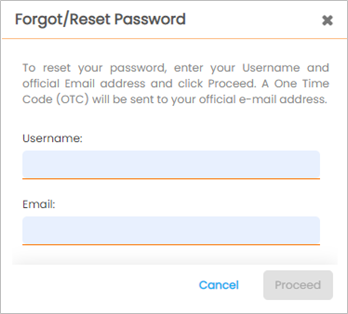
-
Provide a valid Username and Email and click Proceed.
-
With this, a One Time Code (OTC) will be sent to your registered email address. A process window will be displayed stating, OTC is being sent to the user’s registered email address.
-
After processing OTC, a pop-up window will be displayed stating that the OTC has been sent to your official email address.
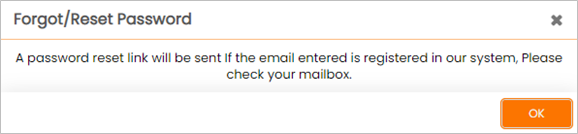
-
Click OK to close the Info window.
-
Provide the OTC from the received email in the Forgot/Reset Password window.
-
Click Submit to proceed. The Change Password window will be displayed.

Note
The OTC that you receive to your email will be valid only for 24 hours.
- Provide the New Password. Make sure to follow the password requirements mentioned on the pop-up window and re-enter it in Confirm Password text-box.
- Click Submit to save the new password for the selected username or Cancel to exit the dialog window canceling the operation.
If you attempt to reset the password with any of the last five passwords, an error message will be displayed.
Click OK to close the pop-up window.
Unlocking Your Account
To unlock your account, follow these steps:
-
Click the Unlock Account
 icon on the login screen.
icon on the login screen.
The Unlock Account window will be displayed.
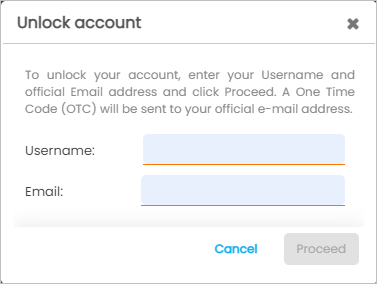
- Enter a valid Username and Email and click Proceed.
With this, a One Time Code (OTC) will be sent to your registered email address. A process window will be displayed stating, OTC is being sent to the user’s registered email address.
- Enter the OTC from the received email in Unlock Account window.
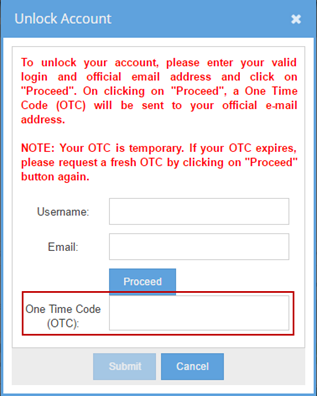
|
|
Note The OTC that you receive to your email will be valid only for 24 hours. |
- Click Submit to proceed. The Change Password window will be displayed.
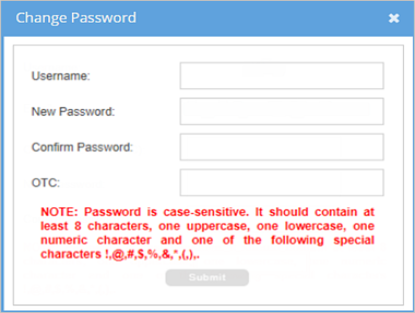
- Enter the New Password. Make sure to follow the password requirements mentioned on the pop-up window and re-enter it in Confirm Password text-box.
- Click Submit to save the new password for the selected username or Cancel to close the dialog window canceling the operation.
- Upon clicking Submit, the account will be unlocked and you will be able to login by entering your Username and Password.
If you attempt to reset the password with any of the last five passwords, the following pop-up window will be displayed.
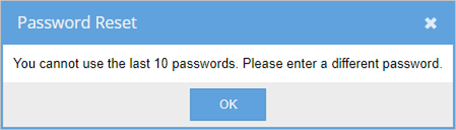
Click OK to close the pop-up window.
Application Layout
The Deductions window is divided into multiple sections such as User details & Label, Main Menu, Sub Menu, Search Bar, Tool Bar, Pagination Bar, and Grid Header.
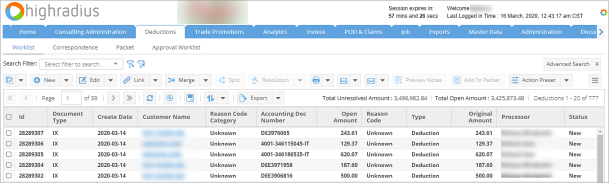
Main Menu
The Main Menu is located beneath the label bar of the application. It consists of multiple tabs for the different modules of the application to provide quick access. The main tabs are Home, POD & Claims, Invoice, Deductions, Trade Promotions, Exports, Reports, Master Data, and Administration.

Click the necessary tab in the Main Menu to navigate to respective modules of the application.
|
|
Note
|
Sub Menu
The Sub Menu bar is located beneath the Main Menu and consists of tabs for the different sections of the corresponding module.

Click the necessary tab in the Sub Menu to navigate different sections of the parent module.
User Details, Labels, and Actions Control
User Details includes user name and role in the application. You can view the user name in the top panel just above the main menu. You can also view details such as the last logged in time and the time left before the current session expires.
You can also view the HighRadius and Company labels.

Action Control
The action control button is located at the top right next to the user name.
![]()
Click the gear icon  to view the drop-down list.
to view the drop-down list.
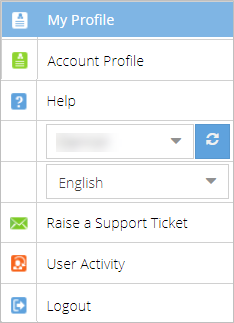
- My Profile: Click this to view the My Profile window where you can view and edit user details. For more details, refer to Updating My Profile.
- Account Profile: Click this to view the account details. (This is available based on the user role.)
- Help: Click this to view the online help portal.
- The account name is displayed in the next box.
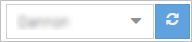
If you have access to multiple accounts, you can switch between accounts using the drop-down icon  . Select the account from the drop-down list and click the Refresh icon
. Select the account from the drop-down list and click the Refresh icon  .
.
- Language: This displays the system language, English by default. you can click the drop-down icon
 to view the other options, if available.
to view the other options, if available. - Raise a Support Ticket: Click this to raise a support ticket.
- Logout: Click this to log out of the application.

